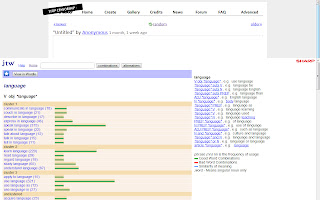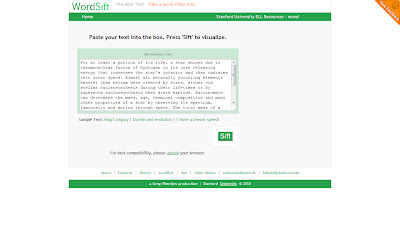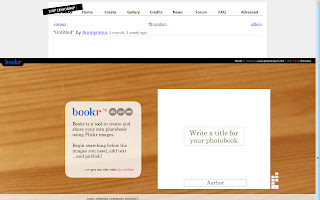WHAT is Audioboo?
Audioboo is an online recording website in which you can create your own podcasts for learning. Users can make various kind of recordings such as interviews, conversations, musics, narrations and so forth to be applied in language teaching or learning. Besides that, this website provides the medium of entertainment and leisure as users are not being controlled in their recordings-making and elicit their creativity. Apart from that, Audioboo is a useful tool to record any reports or meetings which is beneficial for language teaching. Users can find that Audioboo is very flexible as it is linked to various platforms such as Facebook, Twitter, Tumblr and Posterous. Moreover, it is even linked to iTunes in which other people could hear the recorded podcasts there.Further information can be obtained in the following
website:
http://audioboo.fm/website:
ADVANTAGES:
(a) It is FREE again!
(b) The podcasts or recordings can be shared via medias such as Facebook, Twitter, Tumblr and so forth.
(c) Useful for listening practices in classrooms.
(d) Easily recorded and uploaded ( We can even record and upload it through mobile phones! )
(e) Easy intructions and procedures in producing a podcast.
LIMITATIONS:
(a) Adequate facilities needed. (i.e. Internet access, phones, computers, microphones and others.)
(b) Recording is limited to a duration of 3 minutes only.
(c) Public/ No privacy. (i.e. The podcast is shared publicly.)
(d) Registeration for an account is needed.